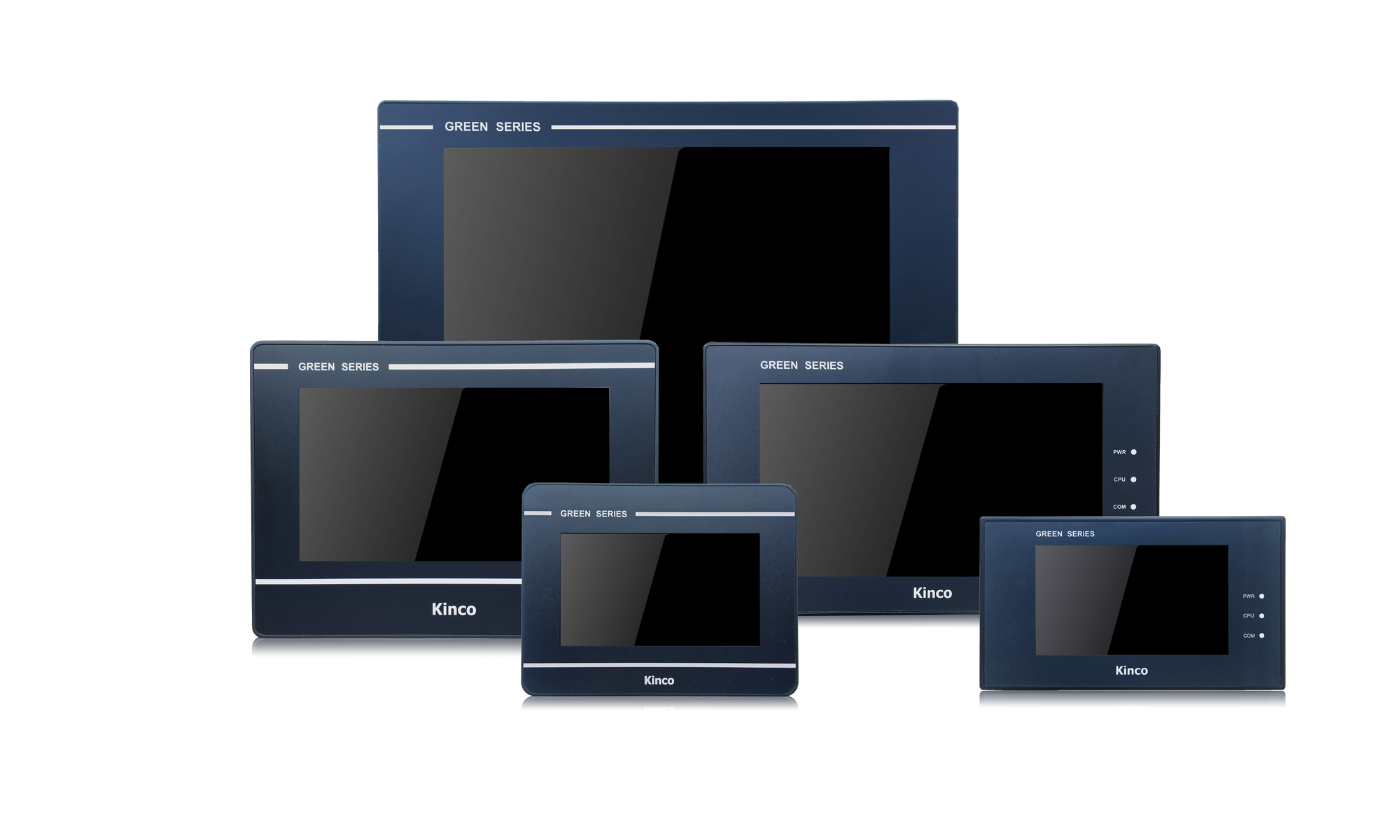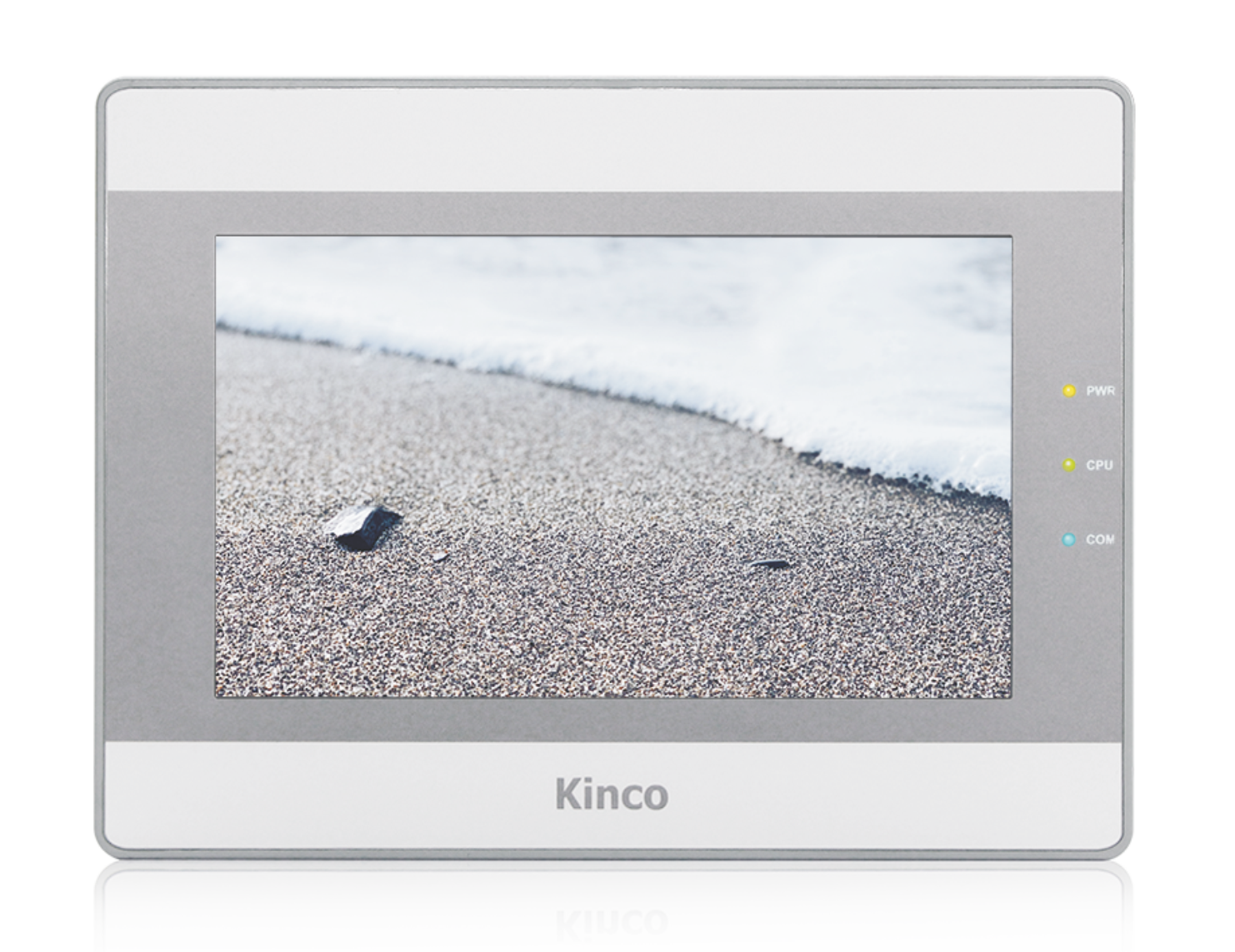Kinco HMIs are a cost-effective visualization and operating option for ABB PLCs. ABB PLCs can be easily combined with Kinco HMIs. Select your PLC model and the desired connection type to see how the HMI and PLC are connected.
The programming software (German) for the Kinco HMI is completely free of charge. You can download and test it on the respective device.
Below you will find an overview of all Kinco HMIs. Simply select the right size for your visualization project.
Select your PLC model and a connection type
:-
ABB AC31
-
Serial connection (RS-232 or RS-485)
- Connection
- Driver configuration in Kinco HMIware
- Addressing
Serial connection of the ABB AC31 via RS-232 or RS-485
You can easily connect the ABB AC31 to the Kinco HMI via serial interface, either via RS-232 or via an RS-485 cable. The small 4'' Kinco HMI has one serial port, devices from 6'' have at least two serial ports. All serial interfaces support both RS-232 and RS-485 communication.
 The serial ports of a 7" Kinco MT4424TE HMI support both RS-232 and RS-485 communication
The serial ports of a 7" Kinco MT4424TE HMI support both RS-232 and RS-485 communicationRS-232
RS-232 is a serial communication protocol for a point-to-point direct connection. An ABB AC31 can be connected directly to COM 0 or, if available, COM 1 on the HMI via RS-232. The physical connection COM 0 has an additional RS-232 connection (COM 2) on pins 7 (Rx) and 8 (Tx). A special serial cable is required to connect this to the AC31.
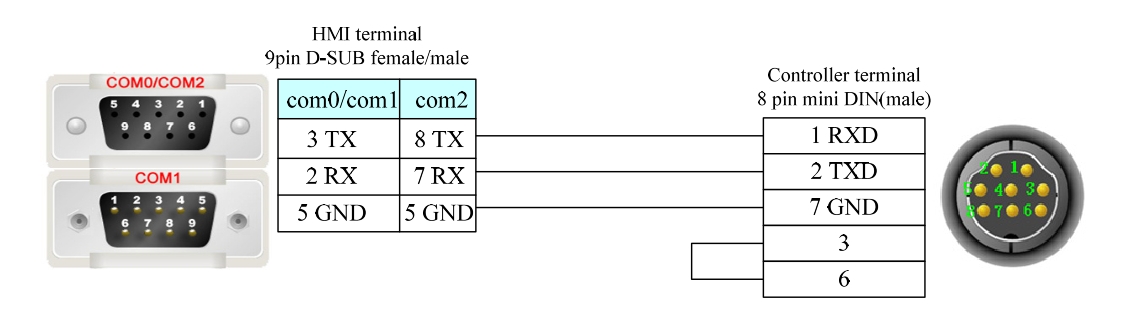 Pin assignment of the RS-232 connection cable for the Kinco HMI and the ABB AC31
Pin assignment of the RS-232 connection cable for the Kinco HMI and the ABB AC31RS-485
RS-485 is a serial communication protocol that allows the Kinco HMI to communicate with multiple devices via one connection. Several AC31s can be connected to a Kinco HMI via RS-485. In the Kinco HMI, RS-485-2 should be selected as the connection type.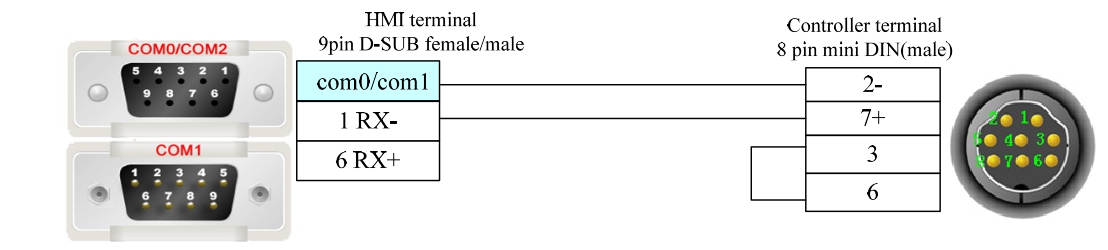 Pin assignment of the RS-485 connection cable for the Kinco HMI and the ABB AC31
Pin assignment of the RS-485 connection cable for the Kinco HMI and the ABB AC31
Driver configuration for ABB AC31 via a serial connection in the Kinco HMIware
The appropriate driver in the Kinco HMIware for connecting the ABB AC31 PLC via a serial interface is the ABB AC31 Modbus RTU driver.
All Kinco HMIs can communicate with the AC31 via a serial interface. To do this, a project must be created accordingly in the Kinco HMIware, the communication configured and the project transferred to the HMI. The graphical configuration is carried out in the following steps
.- Create a new project in the Kinco HMIware or open an existing project
- Drag the HMI used in the HMI tab into the project
- Under PLC, drag the ABB AC31 Modbus RTU into the project
- Now open the "Connector" menu and use "Serial Port" to drag a serial connection into the project
- Connect the serial connection to COM 0 or COM 1 on the HMI (special cables are required for COM 2)
- Connect the serial connection to COM 0 on the PLC
- Important: Configure the Station Number by double-clicking on the PLC
- Double-click on the HMI to configure the corresponding serial COM port
- Compile the project and transfer it to the HMI via download
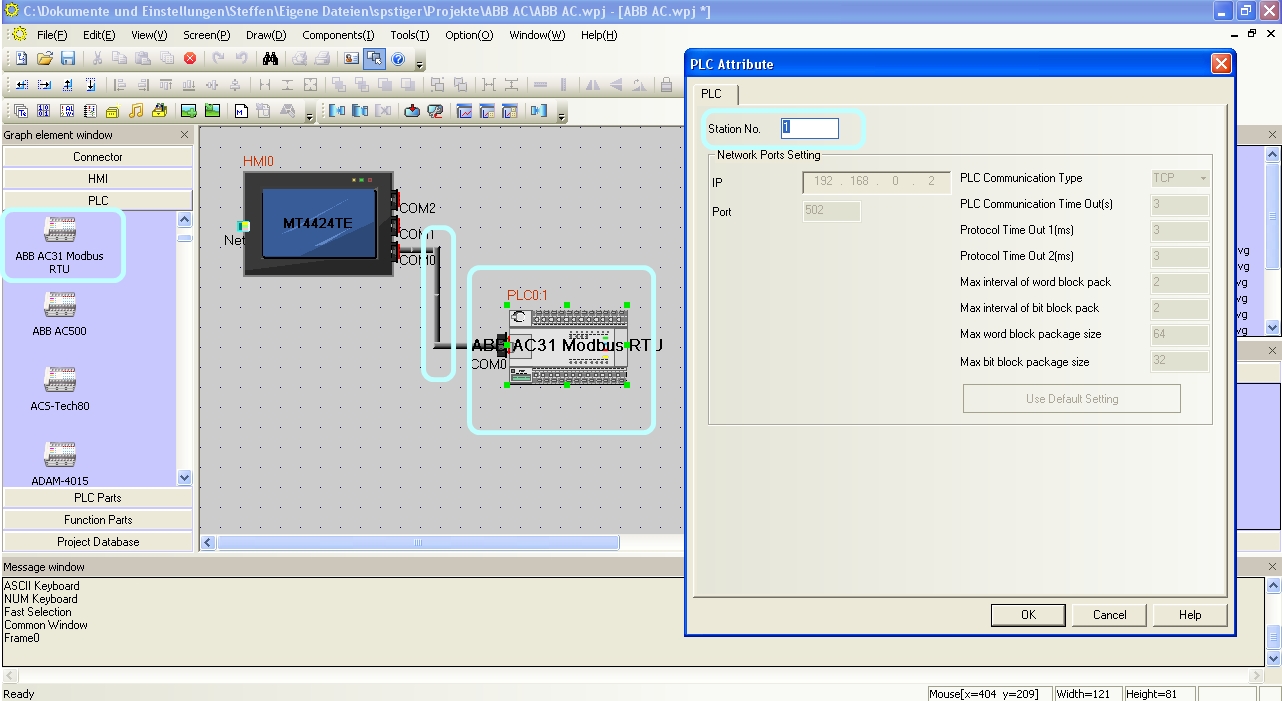 The configuration of the communication between Kinco HMI and ABB AC31 via the serial interface in the Kinco HMIware - the configuration of the station number is important
The configuration of the communication between Kinco HMI and ABB AC31 via the serial interface in the Kinco HMIware - the configuration of the station number is important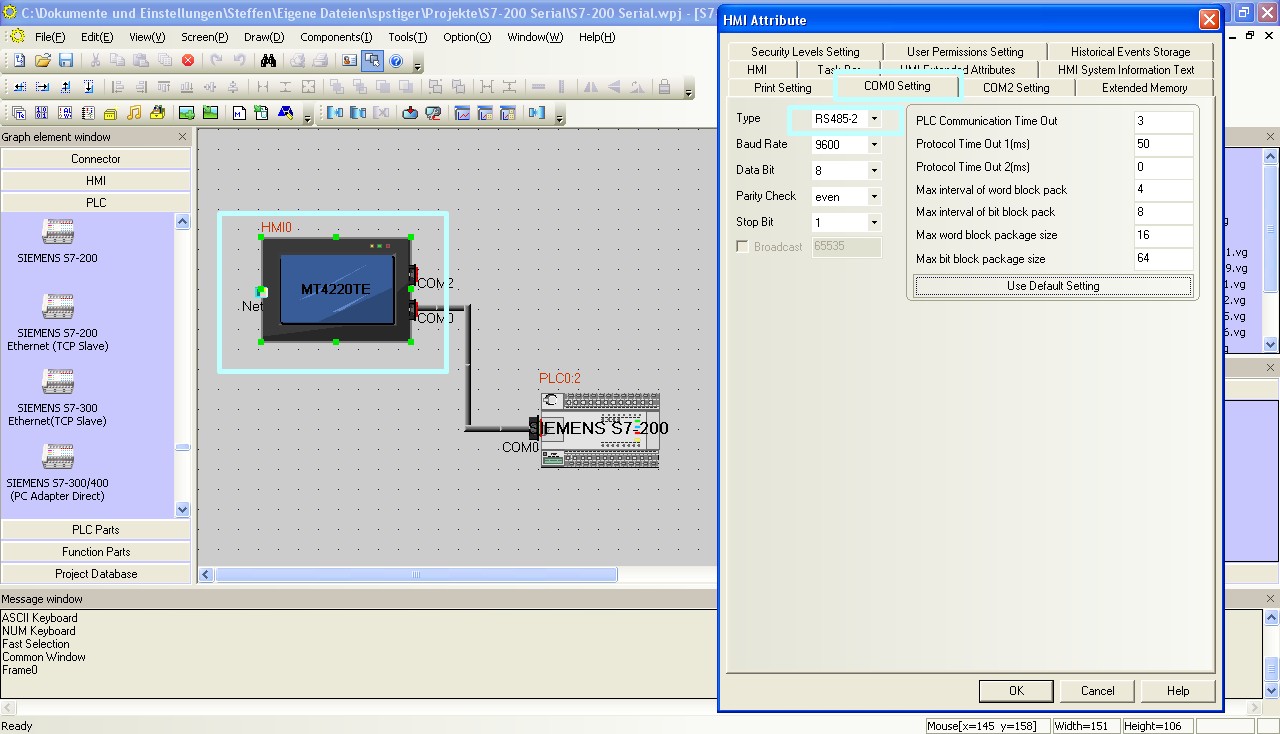 The configuration of the serial interface of the Kinco HMI can be accessed by double-clicking on the HMI. The type of communication (RS-232, RS-485-2, i.e. two-wire or RS-485-4, i.e. four-wire) is configured here. You can also configure the baud rate and other parameters here.
The configuration of the serial interface of the Kinco HMI can be accessed by double-clicking on the HMI. The type of communication (RS-232, RS-485-2, i.e. two-wire or RS-485-4, i.e. four-wire) is configured here. You can also configure the baud rate and other parameters here.
The full version of the programming software for the Kinco HMI can be downloaded here
Kinco HMIware 2.0 (248 MB)
Addressing the ABB AC31 PLC variables
Kinco HMI elements
Kinco HMIware provides a large selection of elements for visualizing and changing PLC data. These include, for example, switches, lamps, input fields and much more. These elements can be easily linked to variables in the PLC. For the ABB AC31, the address ranges listed below are available for your visualization via the serial connection.
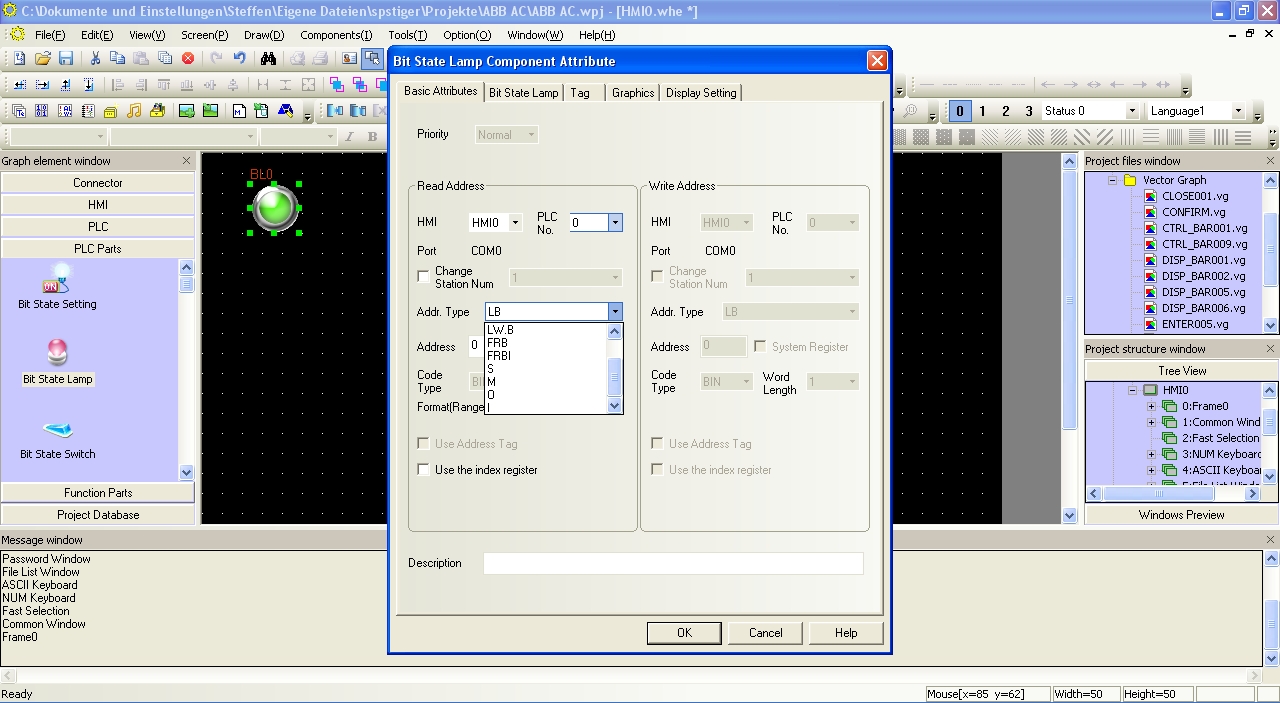 Selecting a variable in an HMI element in the Kinco HMIware
Selecting a variable in an HMI element in the Kinco HMIware
Bit addresses
You can use the following address ranges in the AC31 via the serial connection to link to bit elements such as switches or lamps:
- Flags (M 0.00-99.15)
- Outputs (O 0.00-68.15 )
- Inputs (I 0.00-68.15)
- Sequence bits (S 0.00-125.15)
Make sure to use the dot notation for addressing.
Word and double word addresses
You can use the following address ranges in the ABB AC31 via the serial interface to link to Word or double word elements (16-bit or 32-bit) such as input fields, position animations, fill levels, etc.:
- Flag blocks, addressed 16 bits at a time (MW 0.00-99.15)
- Flag blocks, addressed 32 bits at a time (MD 0.00-7.15)
- Output registers, addressed 16 bits at a time (OW 0.00-68.15)
- Input register, addressed 16 bits at a time (IW 0.00-68.15)
- Indirect variables, addressed 16 bits at a time (KW 0.00-31.15)
- Indirect variables, addressed 32 bits at a time (KD 0.00-7.15)
Further information on programming the Kinco HMI can be found in our online course
Kinco HMIware online course
-
CANopen
If your ABB AC31 has a CANopen interface, you can also visualize and operate it with CANopen using the appropriate Kinco HMI.
-
-
ABB AC500
-
Serial connection (RS-232)
- Connection
- Driver configuration in Kinco HMIware
- Addressing
Serial connection of the ABB AC500 via RS-232
You can easily connect the ABB AC500 to the Kinco HMI via serial interface with RS-232 cable, either to port 1 or port 2 of the PLC. Attention, the two ports of the serial RS-232 connections of the ABB AC500 have different pin assignments. More details on this at the bottom of this page.
The small 4'' Kinco HMI has one serial port, devices from 6'' have at least two serial ports. The serial ports of a 7" Kinco MT4424TE HMI support both RS-232 and RS-485 communication
The serial ports of a 7" Kinco MT4424TE HMI support both RS-232 and RS-485 communicationRS-232
RS-232 is a serial communication protocol for a point-to-point direct connection. An ABB AC500 can be connected directly to COM 0 or, if available, COM 1 on the HMI via RS-232. The physical connection COM 0 has an additional RS-232 connection (COM 2) on pins 7 (Rx) and 8 (Tx). A special serial cable is required to connect this to the AC500.
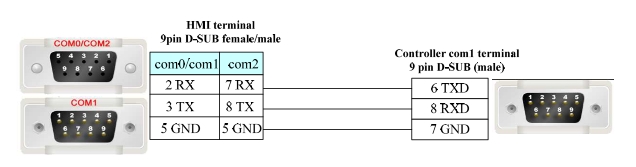 Pin assignment of the RS-232 connection cable for the Kinco HMI and the ABB AC500 on port 1 of the PLC
Pin assignment of the RS-232 connection cable for the Kinco HMI and the ABB AC500 on port 1 of the PLC
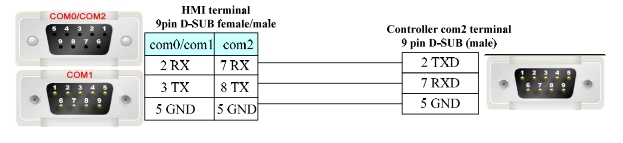 Pin assignment of the RS-232 connection cable for the Kinco HMI and the ABB AC500 on port 2 of the PLC
Pin assignment of the RS-232 connection cable for the Kinco HMI and the ABB AC500 on port 2 of the PLC
Driver configuration for ABB AC500 via a serial connection in the Kinco HMIware
The appropriate driver in the Kinco HMIware for connecting the ABB AC500 PLC via a serial interface is the ABB AC500 driver.
All Kinco HMIs can communicate with the AC500 via a serial interface. To do this, a project must be created accordingly in the Kinco HMIware, the communication configured and the project transferred to the HMI. The graphical configuration is carried out in the following steps
.- Create a new project in the Kinco HMIware or open an existing project
- Drag the HMI used in the HMI tab into the project
- Under PLC, drag the ABB AC500 into the project
- Now open the "Connector" menu and drag a serial connection into the project using "Serial Port"
- Connect the serial connection to COM 0 or COM 1 on the HMI (special cables are required for COM 2)
- Connect the serial connection to COM 0 on the PLC
- Important: Double-click on the PLC to configure the Station Number
- Double-click on the HMI to configure the corresponding serial COM port
- Compile the project and transfer it to the HMI via download
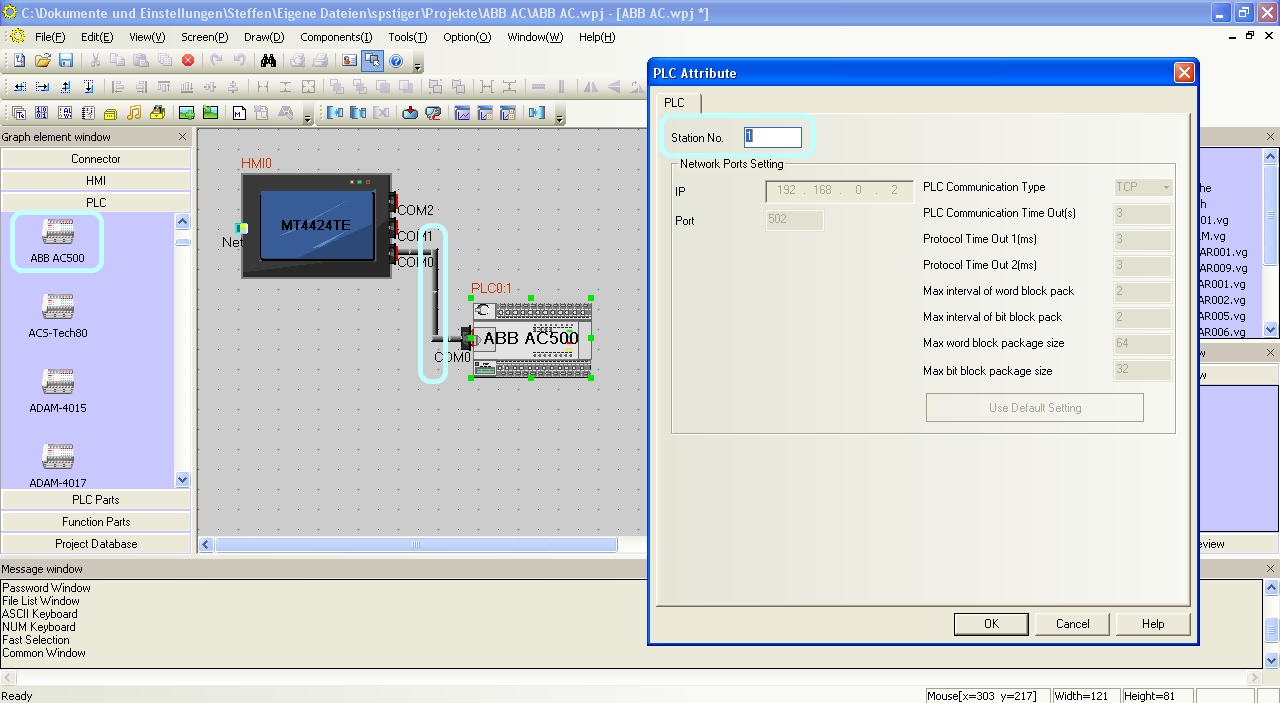 Configuration of the communication between Kinco HMI and ABB AC500 via the serial interface in the Kinco HMIware - the configuration of the station number is important
Configuration of the communication between Kinco HMI and ABB AC500 via the serial interface in the Kinco HMIware - the configuration of the station number is important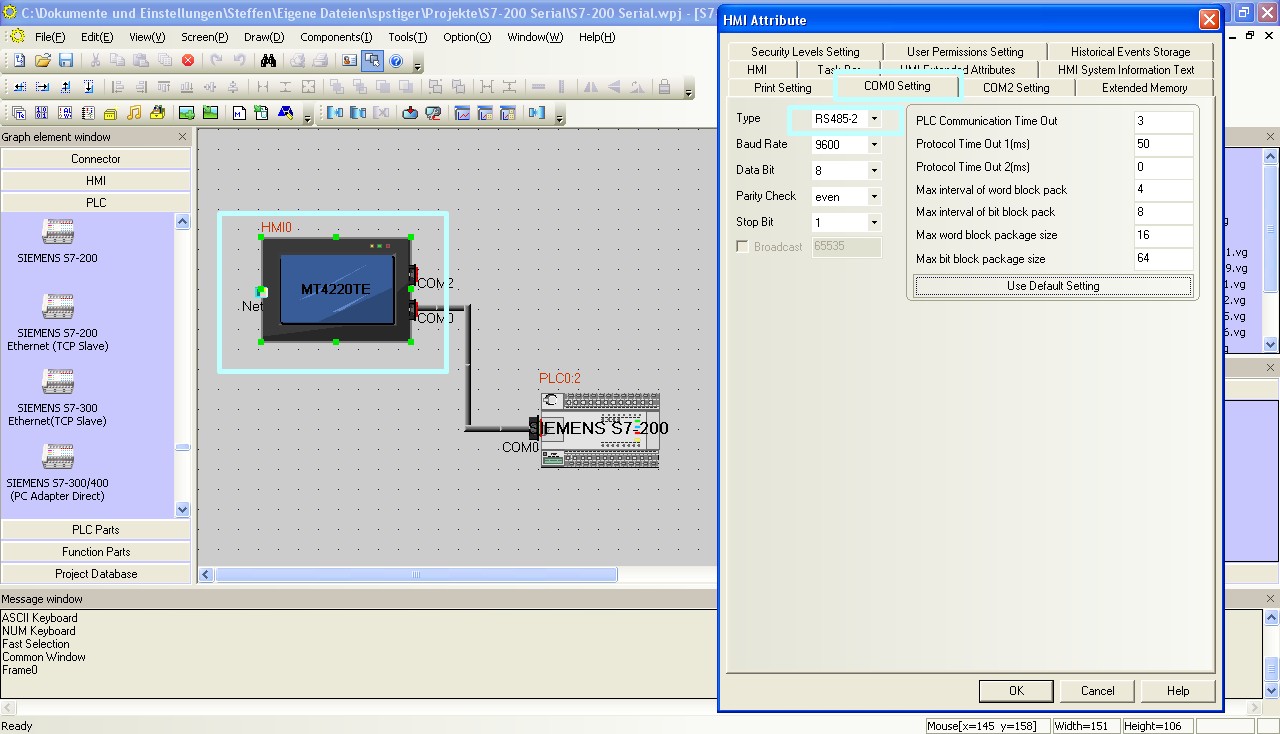 The configuration of the serial interface of the Kinco HMI can be accessed by double-clicking on the HMI. The type of communication (RS-232, RS-485-2, i.e. two-wire or RS-485-4, i.e. four-wire) is configured here. You can also configure the baud rate and other parameters here.
The configuration of the serial interface of the Kinco HMI can be accessed by double-clicking on the HMI. The type of communication (RS-232, RS-485-2, i.e. two-wire or RS-485-4, i.e. four-wire) is configured here. You can also configure the baud rate and other parameters here.
The full version of the programming software for the Kinco HMI can be downloaded here
Kinco HMIware 2.0 (248 MB)
Addressing the ABB AC31 PLC variables
Kinco HMI elements
Kinco HMIware provides a large selection of elements for visualizing and changing PLC data. These include, for example, switches, lamps, input fields and much more. These elements can be easily linked to variables in the PLC. For the ABB AC31, the address ranges listed below are available for your visualization via the serial connection.
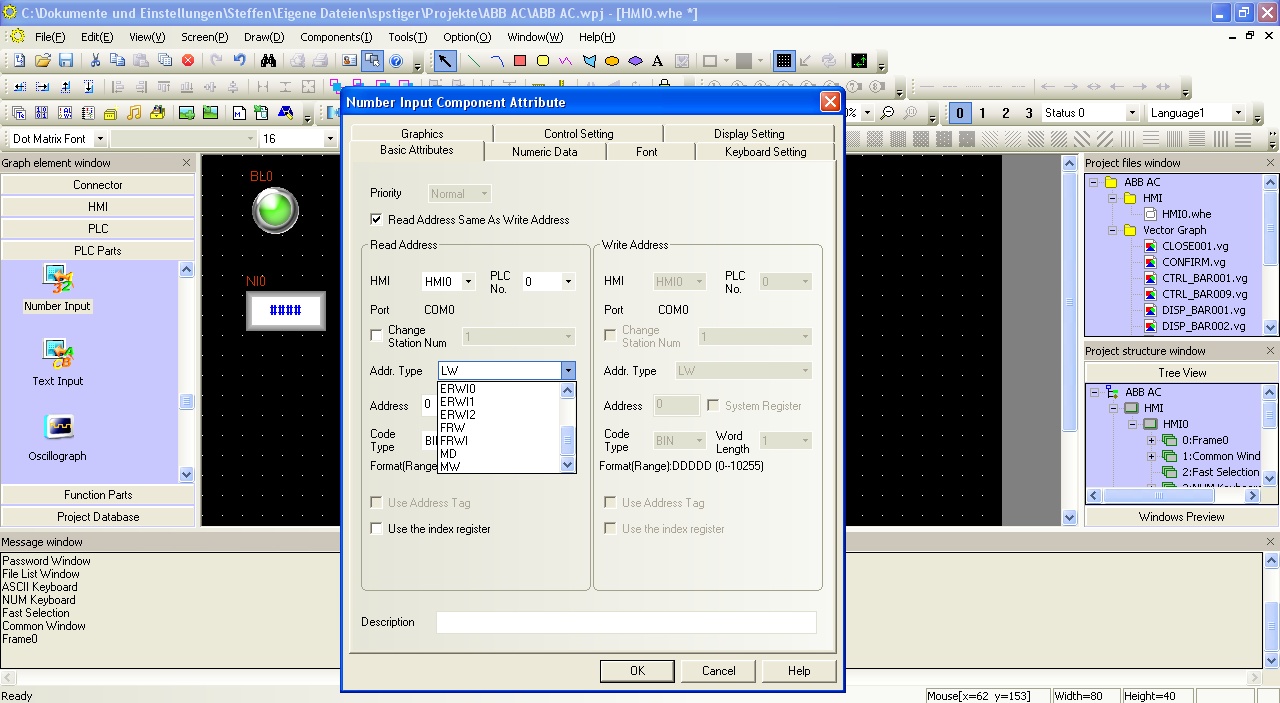 Selecting a variable in an HMI element in the Kinco HMIware
Selecting a variable in an HMI element in the Kinco HMIware
Bit addresses
You can use the following address ranges in the ABB AC500 via the serial connection to link to bit elements such as switches or lamps:
- Flag bits (M 0.0-8191.7)
Make sure to use the dot notation for addressing.
Word and double word addresses
You can use the following address ranges in the ABB AC500 via the serial interface for linking with Word or double word elements (16 bit or 32 bit) such as input fields, position animations, fill levels, etc.:
- Flag register, addressed 16-bit-wise (MW 0.0-1.32767)
- Flag register, addressed 32 bits at a time (MD 0.0-1.16383)
Further information on programming the Kinco HMI can be found in our online course
Kinco HMIware online course
-
CANopen
If your ABB AC31 has a CANopen interface, you can also visualize and operate it with CANopen using the appropriate Kinco HMI.
-